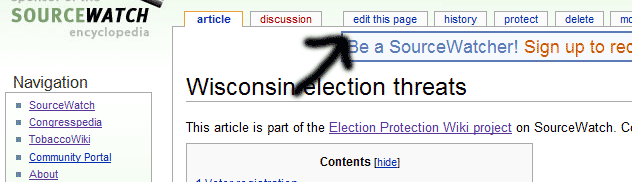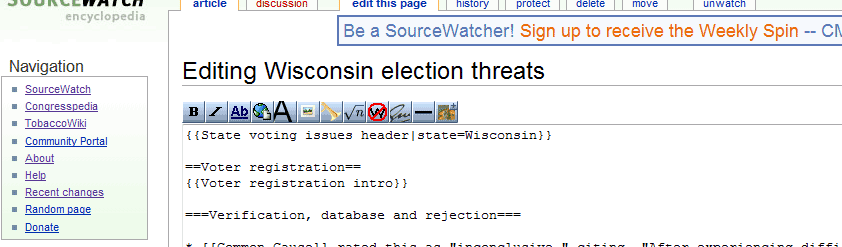Help:Adding a news report to EP Wiki
Jump to navigation
Jump to search
Goal
The Election Protection Wiki needs volunteers to add incident reports.
General Help
How-to
- First, you'll need to log in to edit (this prevents vandalism and spam). Click on the "Log in" link at the top-right corner of your browser window. If you haven't registered with SourceWatch, all you need is an email address (it won't go on any mailing lists) and it just takes a minute. Click here to register and then come back.
- Open the news report in your browser.
- Note: It's best to right-click that link and others on this page (or for Mac users, open-apple-click the link) to open them in a new window. This allows you to easily refer back to these instructions.
- Look to see if someone else has added the information already.
- Edit an Election Protection Wiki’s state threats page. The following illustrations use the Wisconsin State Threats page to demonstrate.
- Choose a category: Locate the best threat category for adding the item.
- Use * (shift-8) to designate a new item. Then add the date and type a description of the incident into the editor.
- Add a reference footnote for the incident report. Please refer to the SourceWatch article, Help:References.
- Save the Page: When you are finished, enter a summary of what you have done to the page in the summary box below the editing window (like “Added VW 2004 entry”). You can then preview your work by clicking "Show preview" or save your work by clicking "Save page."
That's it! You can see this completed example [here].
Again, if you have any questions, just email Conor Kenny at ![]() . Thank you!
. Thank you!